Touching the Wi-Fi Network
First confirm that your network router is working properly for all your other computers and that your iPod Touch is actually connected to it — and not the neighbor’s Wi-Fi network. To see the name of the network, tap the Settings icon on the Home screen and see what is listed next to Wi-Fi. (This advice also applies to the iPhone.)
 If you find you are accidentally picking up someone else’s network, tap the name of the network listed to go to the next screen. You should see a list of nearby networks on the next screen. If you are connected to the wrong one, tap the name of your own network in the list and type in any required password; then see if you can get to the Internet on the Touch.
If you find you are accidentally picking up someone else’s network, tap the name of the network listed to go to the next screen. You should see a list of nearby networks on the next screen. If you are connected to the wrong one, tap the name of your own network in the list and type in any required password; then see if you can get to the Internet on the Touch.
If the Touch shows that you are connected to your own network on the Wi-Fi Networks screen, tap the blue arrow next to the network name. The next screen should show the Wi-Fi network information for the iPod Touch. Unless you have a specially configured network, you probably want to have the option for D.H.C.P. (Dynamic Host Configuration Protocol) selected and the screen should display a series of numbers like the I.P. address. (Every device connecting to the Internet needs one of these Internet Protocol addresses to work.)
If all the numbers are filled in but you still can’t get on the Internet, tap the Renew Lease button, which should give you an updated I.P. address number. Try to connect to the Internet and see if it works.
If it doesn’t, you can reset the information the Touch keeps on hand for this network by tapping the Forget This Network button on the network settings screen. Once you forget the network, return to the screen with the list of Wi-Fi networks, choose your network again and carefully retype the setup and password information.
You can also reset all the network settings on the Touch by tapping the settings icon on the Home screen, tapping General and then Reset and then on Reset All Network Settings. If you still can’t get it to work properly, Apple has other suggestions at .
NY Times
Popularity: 30% [?]
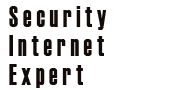












Leave your response!